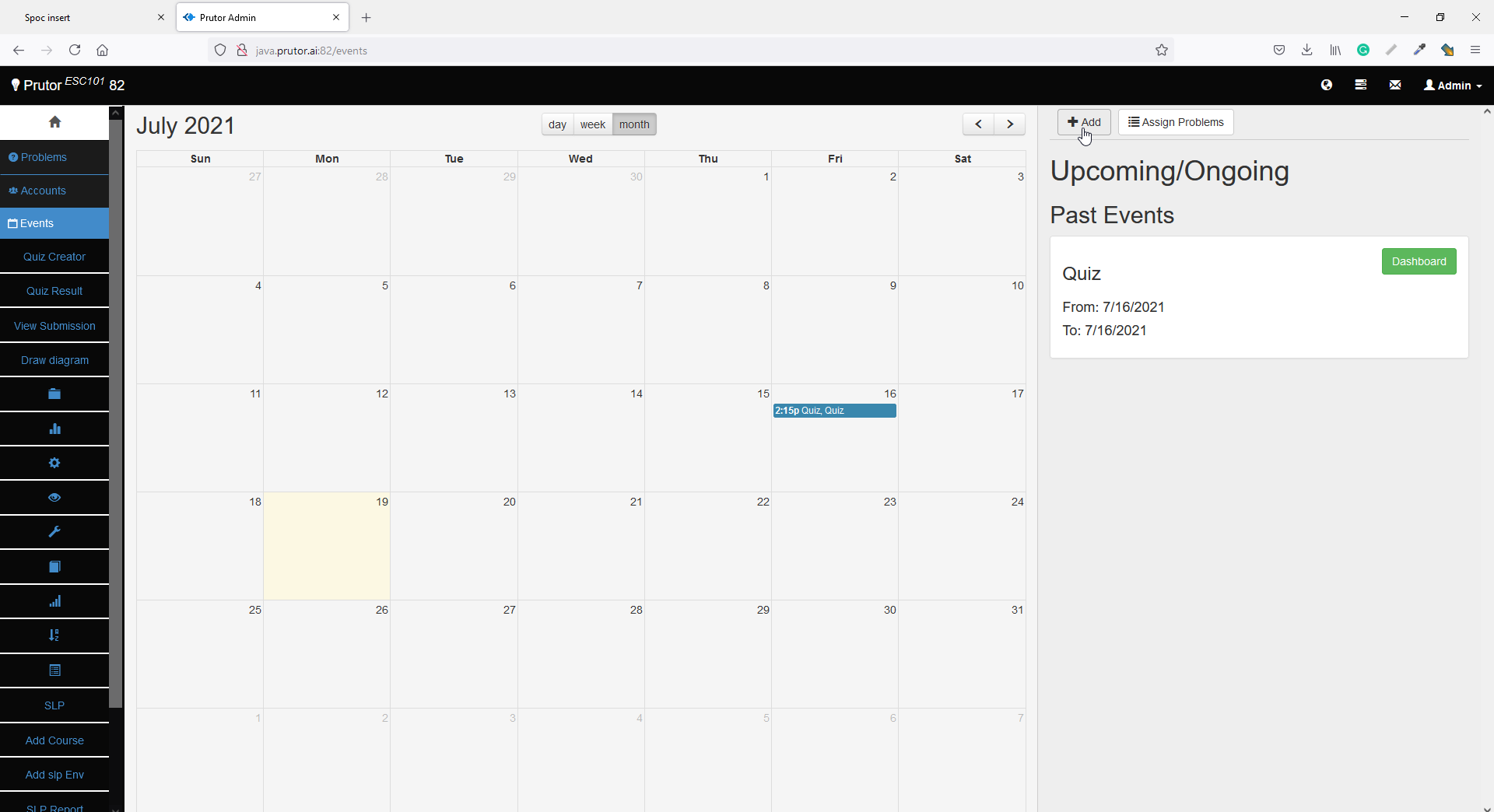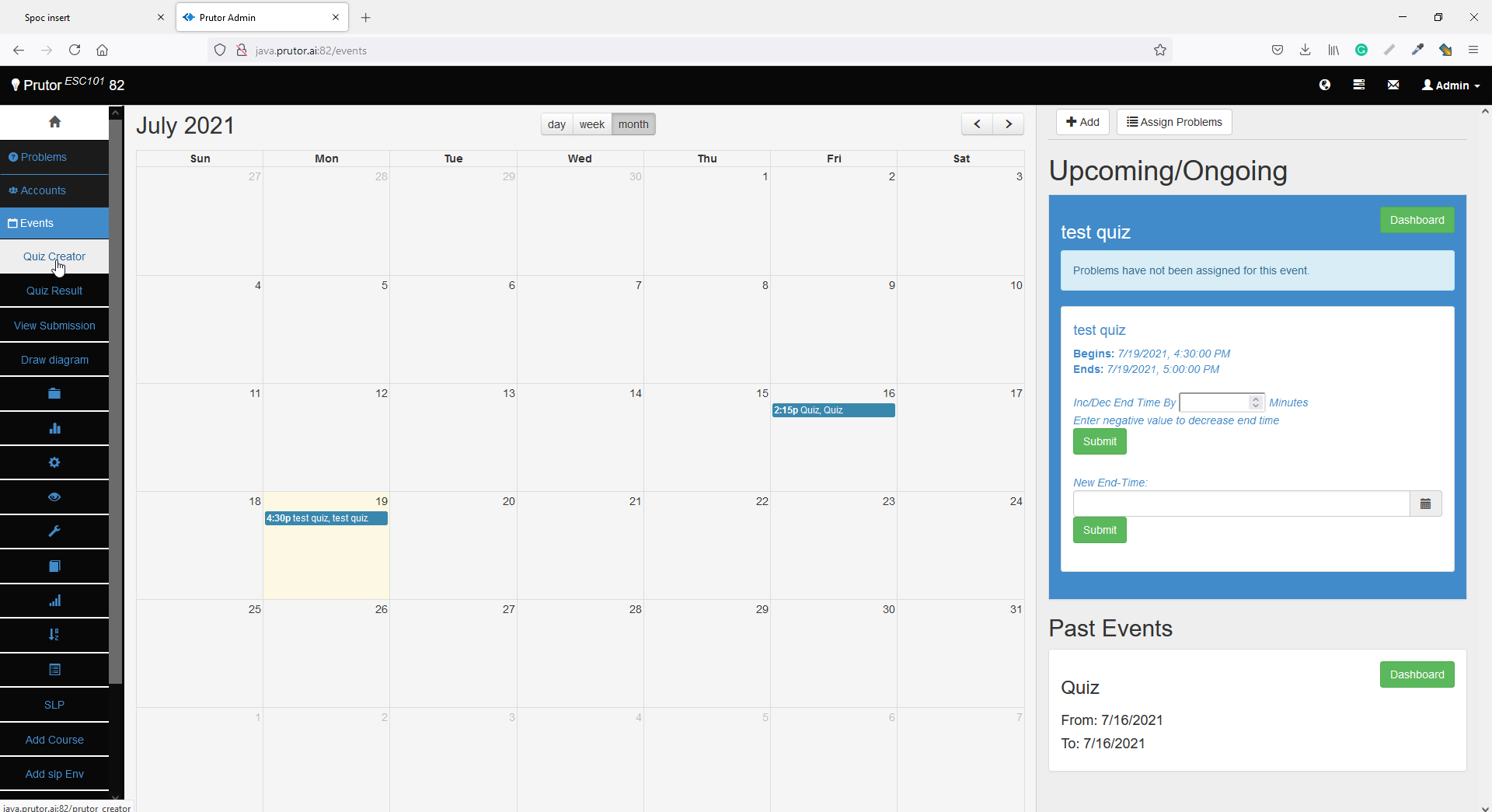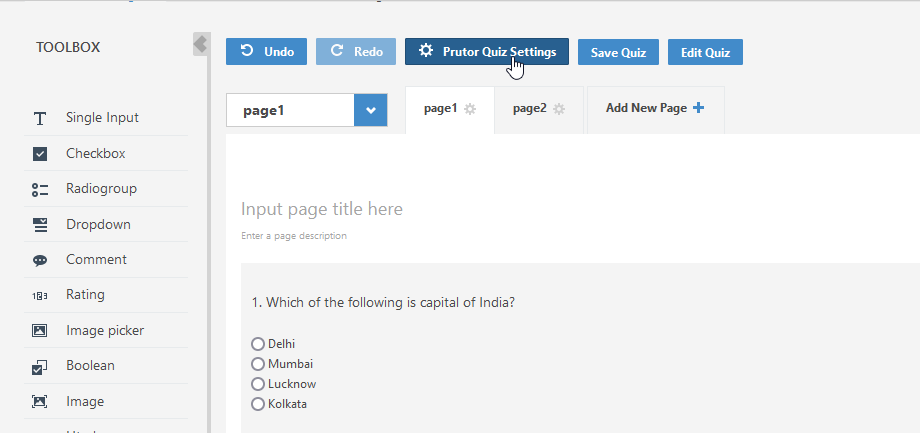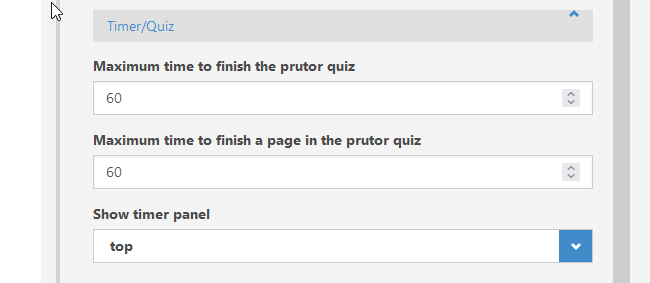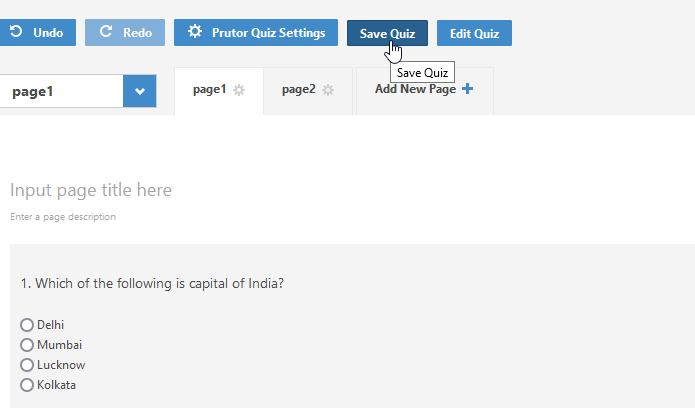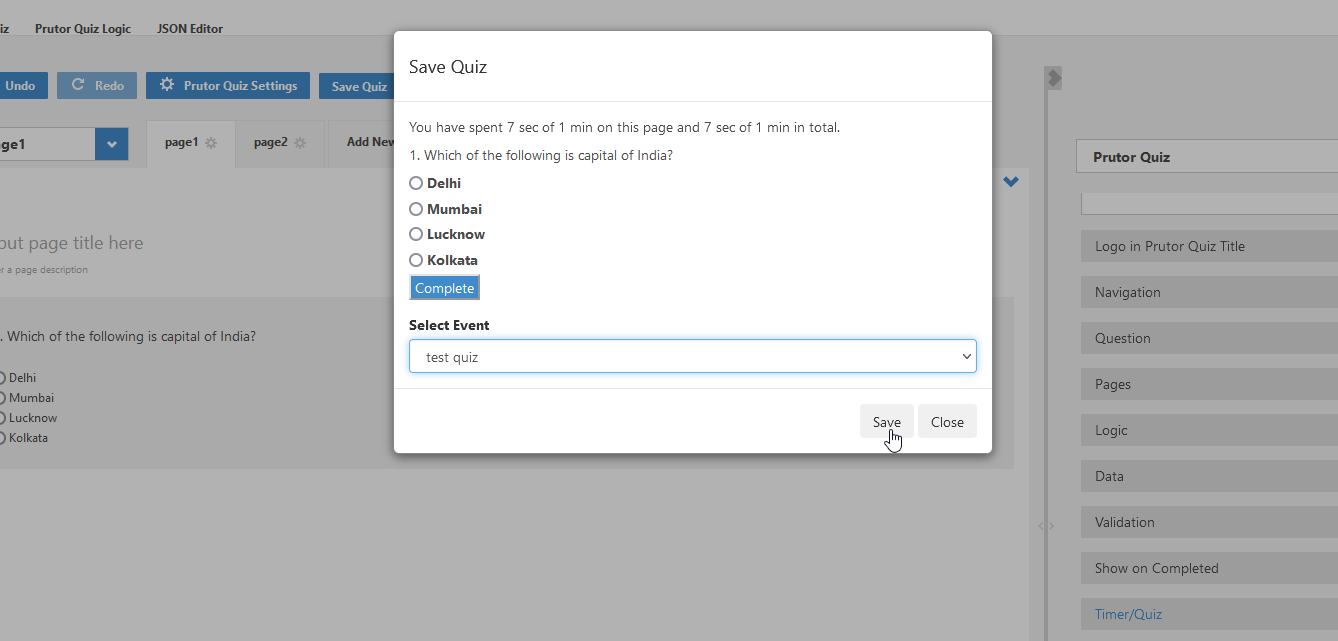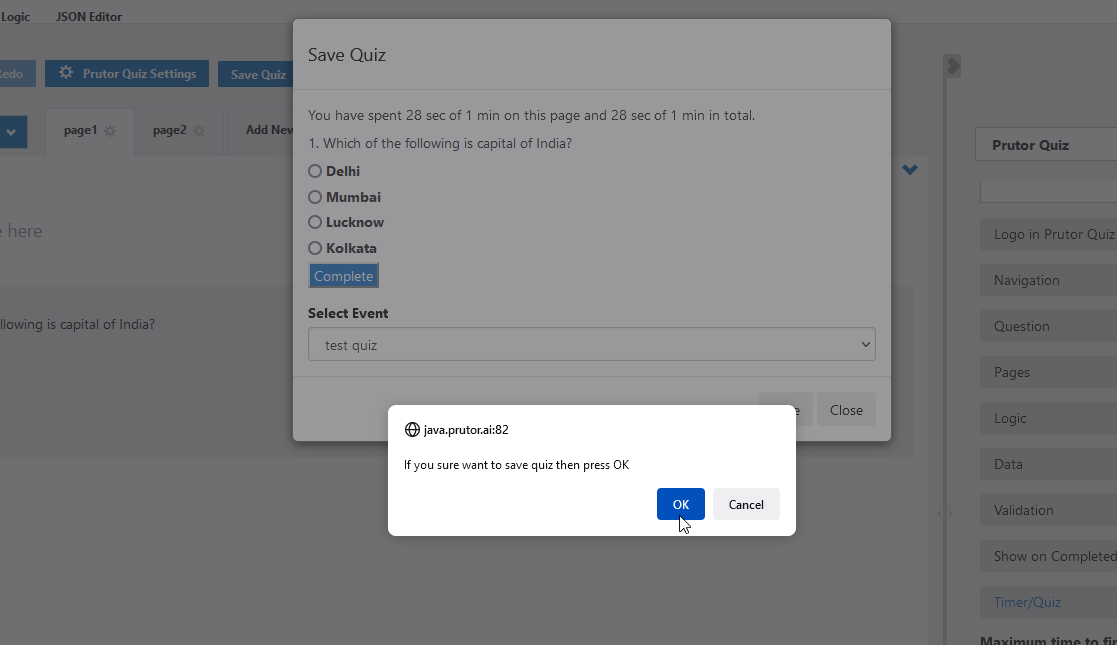Step 1: Go to welcome page after login https://prutor.ai/login/ or https://aktu.prutor.ai/login/
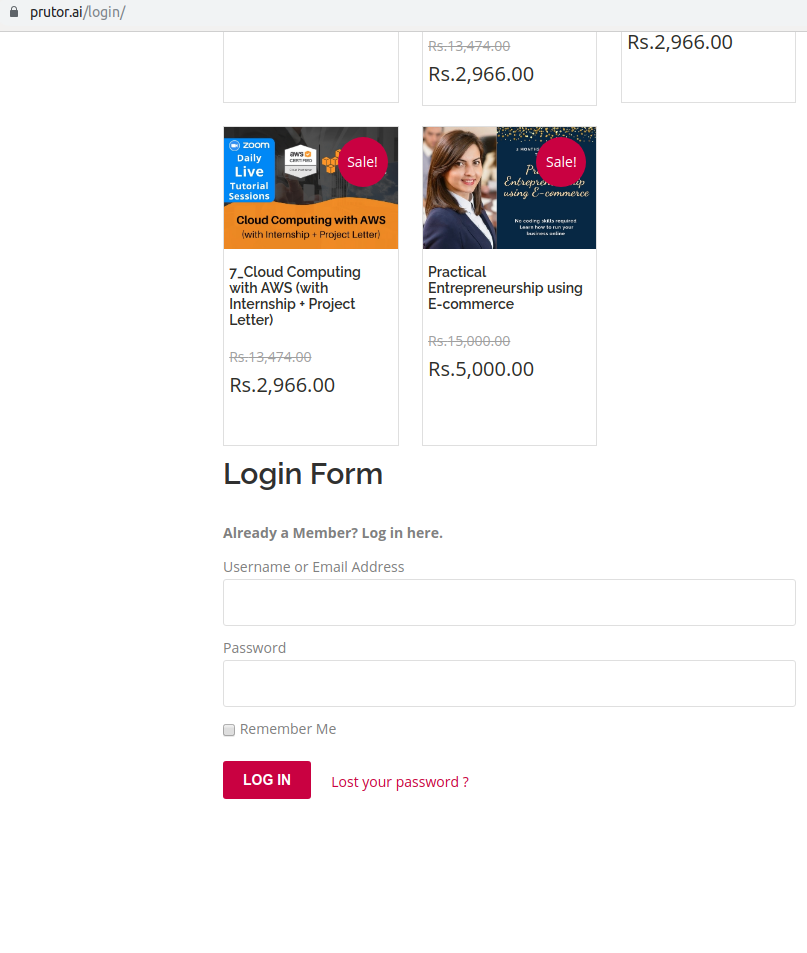 Step 2: Click on button 'View Pilot Project Quiz Result'
Step 2: Click on button 'View Pilot Project Quiz Result'
 Step 3: Now, Click on "Home" button to create quiz
Step 3: Now, Click on "Home" button to create quiz
Step 5: A pop up will be open. Please fill details like the image showing below: (Where -a is for first year and -p for Second year in section)
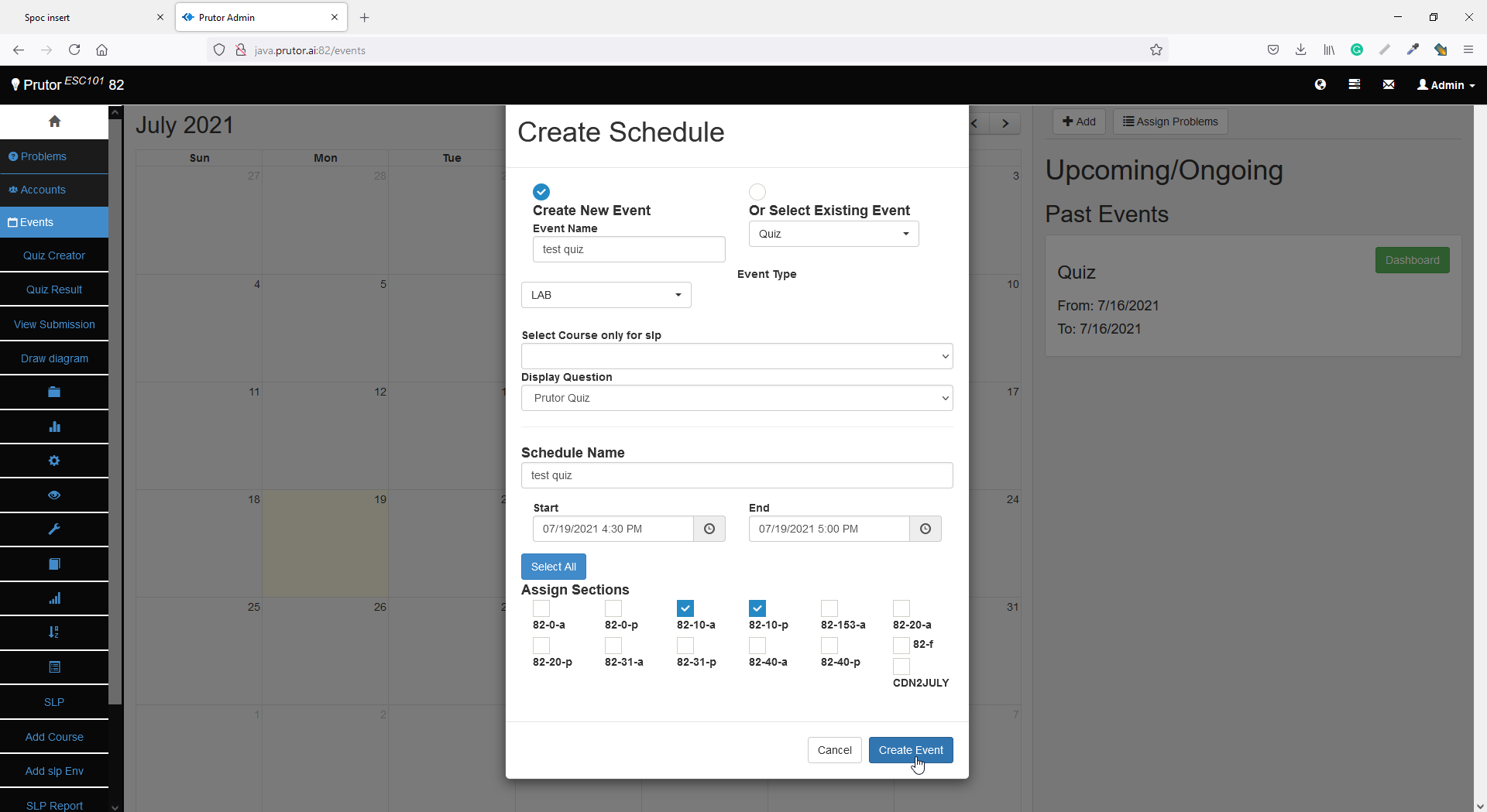 Step 6: After clicking event create button below image will be display:
Step 6: After clicking event create button below image will be display:
Step 7: Now Click on Quiz creator on Left side menu
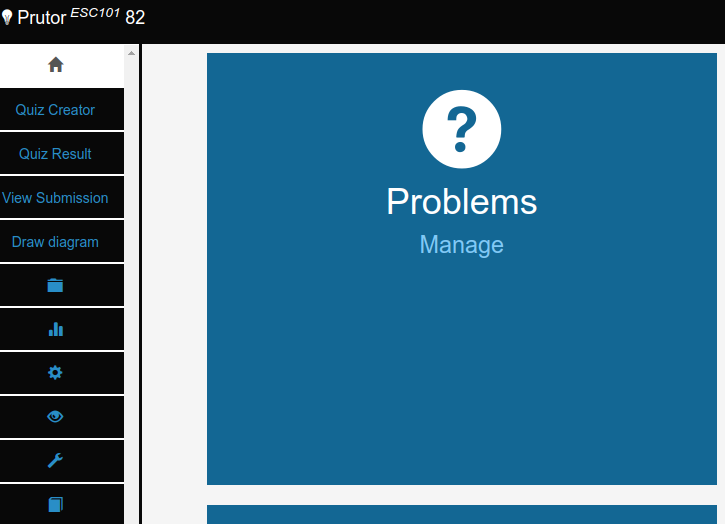 Step 8: Below image page will be open where you can add quiz:
Step 8: Below image page will be open where you can add quiz:
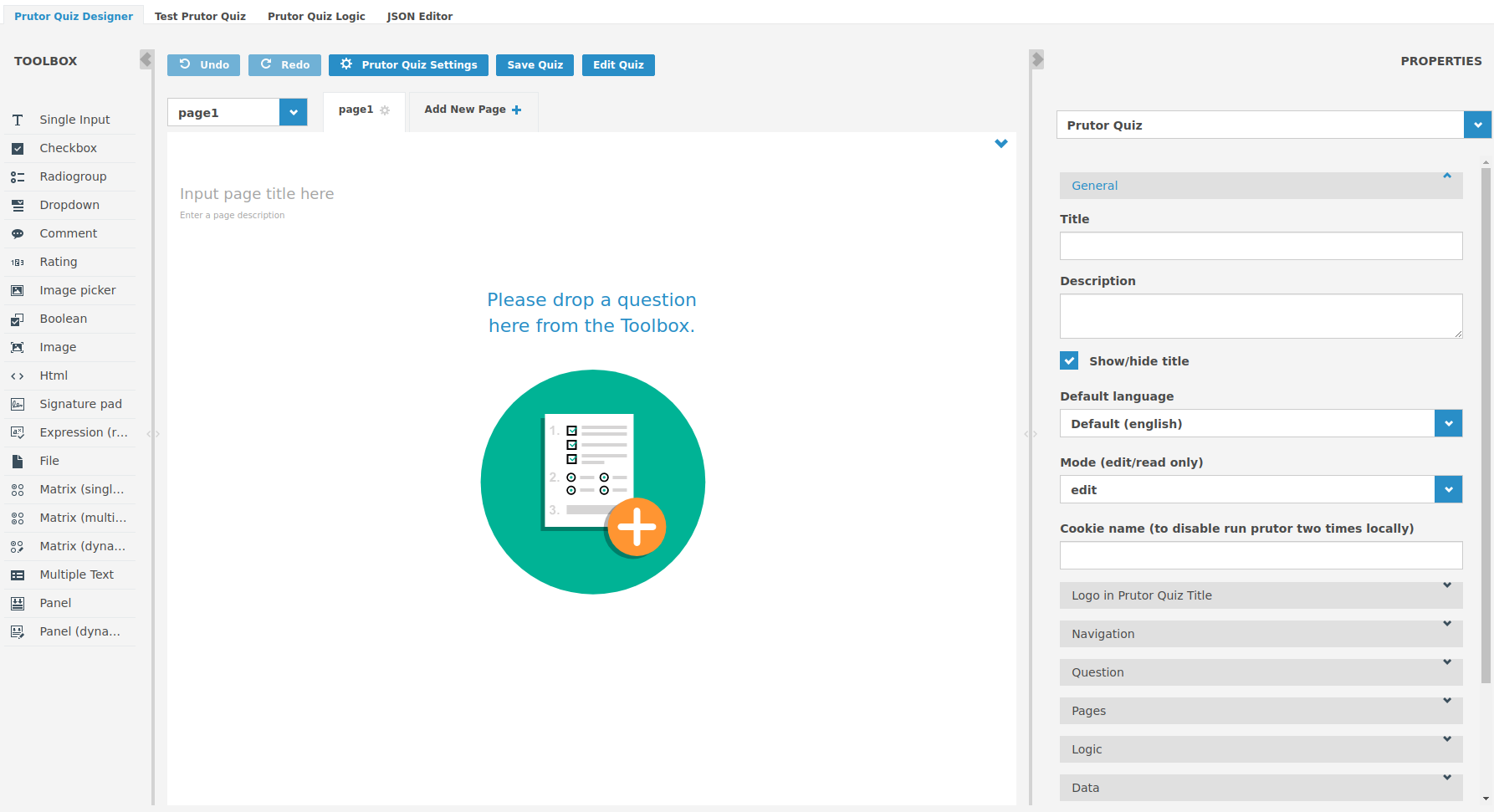 Step 9: Click on radio button to add quiz option
Step 9: Click on radio button to add quiz option
 Step 10: Add marks in option on right bottom
Step 10: Add marks in option on right bottom
 Step 11: Add correct Answer of radio button
Step 11: Add correct Answer of radio button 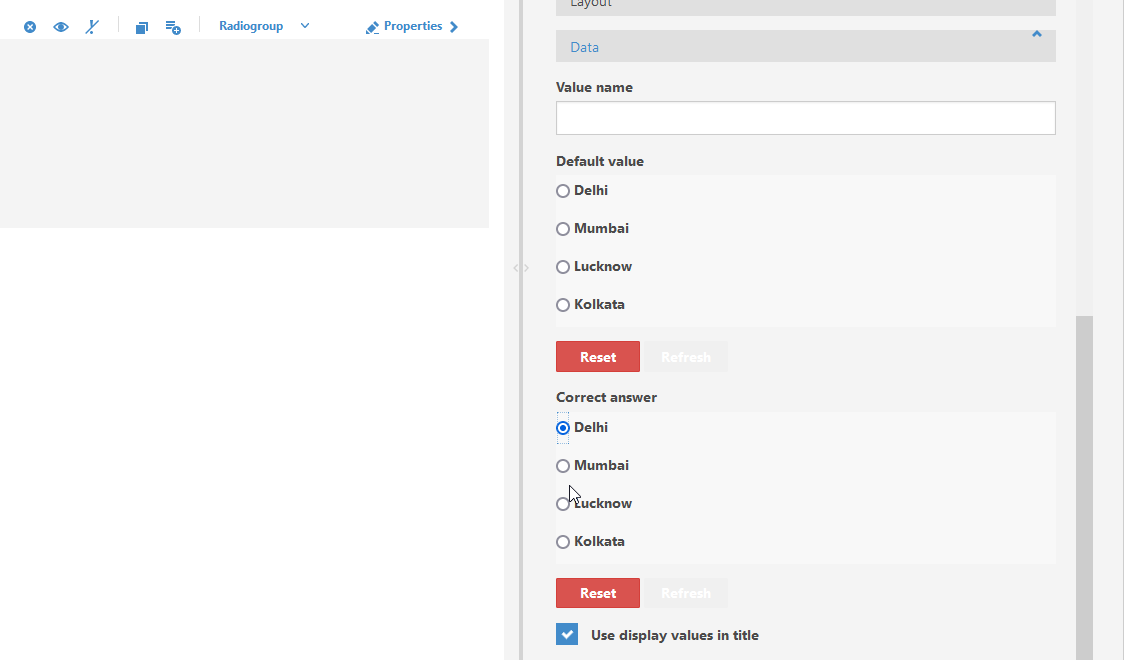 Step 12: Add event marks
Step 12: Add event marks

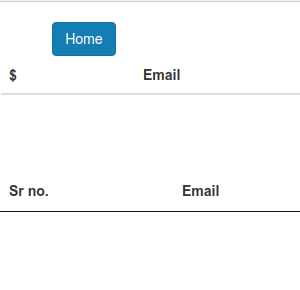 Step 4: Click on "Events " menu on left side to create event(note: click home image on left side to see event menu). Where you will see Add button on right side. So click also Add button to add Event
Step 4: Click on "Events " menu on left side to create event(note: click home image on left side to see event menu). Where you will see Add button on right side. So click also Add button to add Event